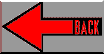
1 Changes to the default BSP
2 ATA support
Index
I do not have a MCP-target, so I cannot verify or fix any problems related to this HW. If you have made any changes to the BSP and want to share them with the other VxWorks developers, please send them to me (Johan Borkhuis), so they can be put here.
Q: How do I add ATA HDD support to my BSP?
A: These are the notes I (= Arthur V. Grigorian) wrote on this subject.
#ifdef MCP750
...
#endif
change #undef INCLUDE_ATA to #define
INCLUDE_ATA
In section:
#ifdef INCLUDE_ATA
...
#endif
change ATA_DEVx_STATE macros values to the following:
#define ATA_DEV0_STATE DEV_NOT_PRESENT /* or DEV_PRESENT
if you have CompactFlash on your mcp750 board */
#define ATA_DEV1_STATE DEV_NOT_PRESENT
#define ATA_DEV2_STATE DEV_PRESENT
#define ATA_DEV3_STATE DEV_NOT_PRESENT
Note that the onboard CompactFlash chip is visible as EIDE HDD.
Fortunately after the 1st successfull boot from vxWorks loader you wont's have such a strange "hang" problems with ATA support.
-> ataShow(1, 0)
-> ataShow(0, 0)
-> ataPBlkDev1 = ataDevCreate(1, 0, 0, 0)
-> ataPBlkDev2 = ataDevCreate(0, 0, 0, 0)
-> ataPDosDev = dosFsMkfs("/ata1/", ataPBlkDev1)
-> ataPDosDev = dosFsMkfs("/ata2/", ataPBlkDev2)
-> ataPVolDesc2 = dosFsDevInit("/ata1/", ataPBlkDev1,
0)
-> ataPVolDesc2 = dosFsDevInit("/ata2/", ataPBlkDev2,
0)
-> ls
vxWorks
vxWorks.TET
value = 0 = 0x0
-> copy "vxWorks","/ata2/vxWorks"
value = 0 = 0x0
-> cd "/ata2/"
value = 0 = 0x0
-> ls
VXWORKS
value = 0 = 0x0
->
Note: If you want to boot vxWorks from HDD you should copy it to this HDD like it was done above, and boot using vxWorks loader while boot parameters are:
device boot device : ata=1,0 (ata=0,0 for CompactFlash)
file name : /ata0/vxWorks
From: Arthur V. Grigorian (archy@auriga.ru)
| 2 | A | How do I add ATA HDD support to my BSP? |
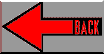
|
|
|